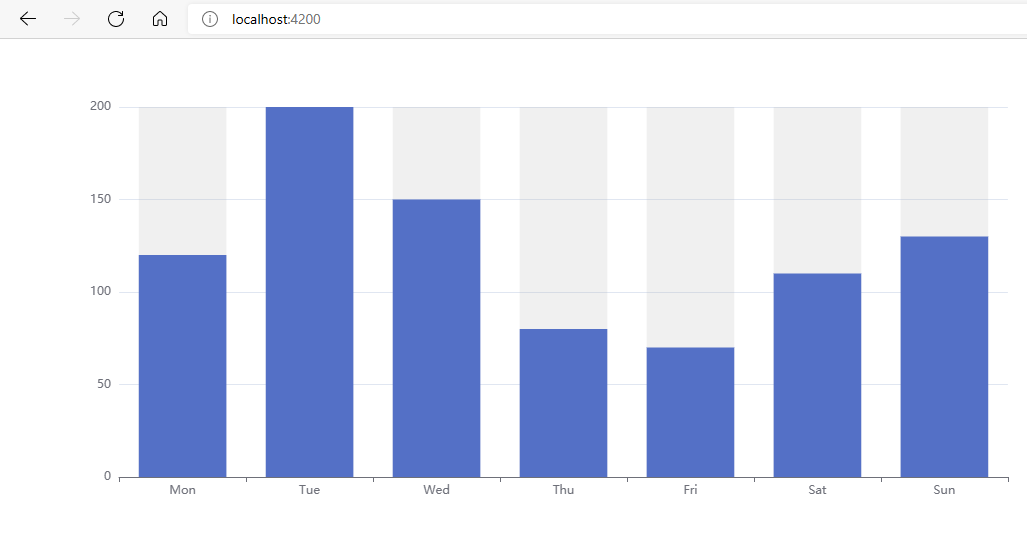0.前言
项目中最近要使用echarts做那种看起来高大上的图。于是搞起了echarts。本文主要介绍angualr中如何使用echarts。
anuglar CLI 11.5
1.新建angular项目
新建项目参考:angular从0到1:环境安装及运行 – 每天进步一点点 (longkui.site)
2.引入echarts
我们安装echarts,使用下面两个指令。
npm install echarts --save (yarn add echarts) npm install ngx-echarts --save (yarn add ngx-echarts)
然后我们在package.json(有两个,最外层那个)中可以看到我们刚才安装的echarts。

然后找到angular.json。找到build/options中。

然后在scripts中添加下面的这段代码:
"node_modules/echarts/dist/echarts.js"
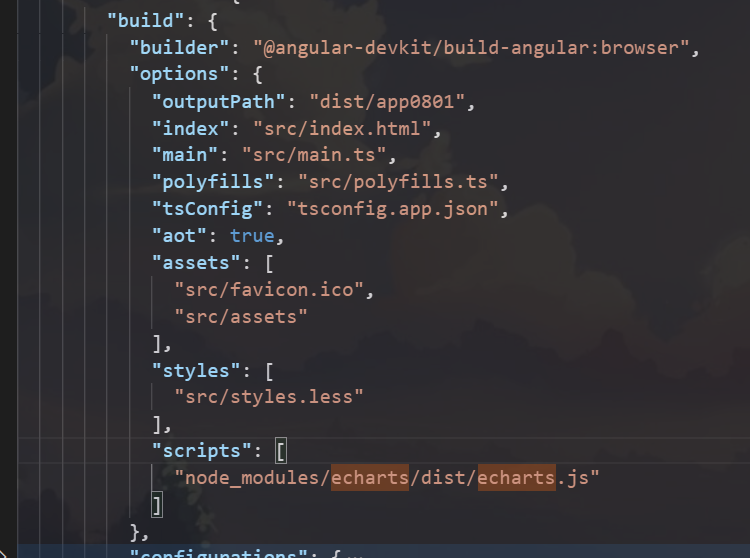
然后我们在app.module.ts中使用引入echarts(实际开发中,自己新建一个module,同样的操作引入)。
导入:
import { NgxEchartsModule } from 'ngx-echarts';
imports: [
...
NgxEchartsModule
],
然后我们打开app.component.html文件。
<div style="height: 500px;" id ="testchart" >测试图表</div>
然后我们打开Echarts 的实例。
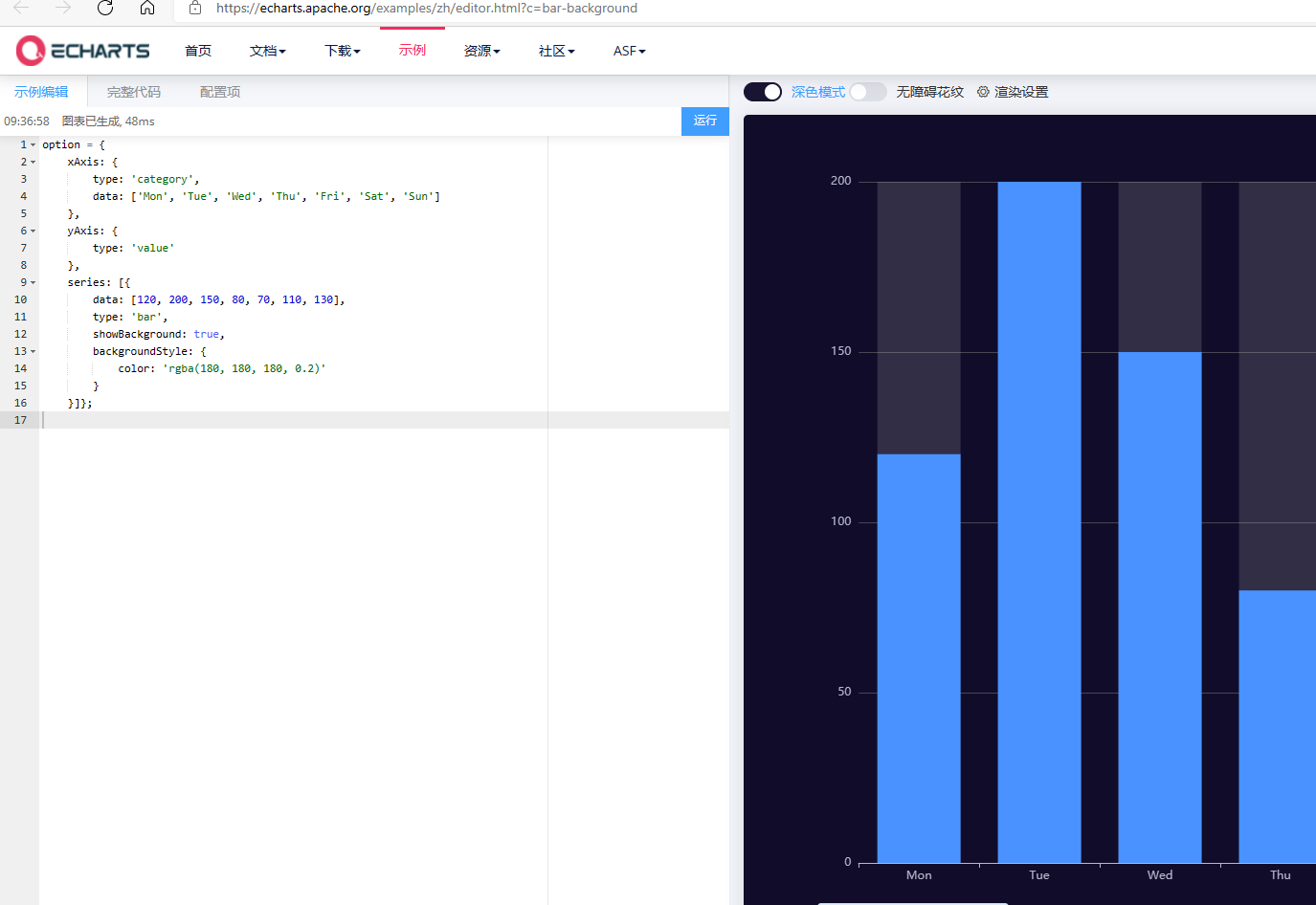
option = {
xAxis: {
type: 'category',
data: ['Mon', 'Tue', 'Wed', 'Thu', 'Fri', 'Sat', 'Sun']
},
yAxis: {
type: 'value'
},
series: [{
data: [120, 200, 150, 80, 70, 110, 130],
type: 'bar',
showBackground: true,
backgroundStyle: {
color: 'rgba(180, 180, 180, 0.2)'
}
}]};
我们在app.component.ts 添加如下代码
import { Component, OnInit } from '@angular/core';
import * as echarts from 'echarts';
@Component({
selector: 'app-root',
templateUrl: './app.component.html',
styleUrls: ['./app.component.less']
})
export class AppComponent implements OnInit {
title = 'myapp';
ngOnInit() {
this.initChart()
}
initChart() {
var chartDom = document.getElementById('testchart');
var myChart = echarts.init(chartDom);
var option;
option = {
xAxis: {
type: 'category',
data: ['Mon', 'Tue', 'Wed', 'Thu', 'Fri', 'Sat', 'Sun']
},
yAxis: {
type: 'value'
},
series: [{
data: [120, 200, 150, 80, 70, 110, 130],
type: 'bar',
showBackground: true,
backgroundStyle: {
color: 'rgba(180, 180, 180, 0.2)'
}
}]
};
option && myChart.setOption(option);
}
}
然后执行 ng serve